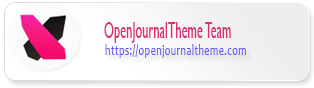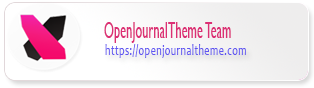Note:
This update process is necessary when you use an older version of ojtPlugin, older versions we mean when you have installed ojtPlugin before September 23, 2022, if you have used the of ojtPlugin version 2.x.x, you can update automatically on the ojtPlugin dashboard.
When you update, do not immediately delete the ojtPlugin folder, you must save the modules first and then move to the new version of ojtPlugin.
If you are using an older ojtPlugin you mostly experience an error when inputting a license, errors when installation plugin on OJTPlugin Or you are not able to use the latest version of the newest Openjournaltheme like the LoA plugin and you will experience an error ” Something wrong, please contact developer” the following when installing any plugin:

You have to re-update the ojtPlugin version in the following way:
1. Download ojtPlugin from your dashboard openjournaltheme account

2. Go to your ojtPlugin folder ojs-installation/plugins/generic/
3. Rename your current ojtPlugin -> ojtpluginold, don’t delete the old folder first, because we will copy the module file containing the ojt plugin you are currently using which is in the ojtplugin folder.
4. Extract ojtPlugin in the ojsinstallation/plugins/generic/ folder that you downloaded on the openjournaltheme account dashboard.
5. Copy the modules folder contained in the ojtpluginold folder to ojtplugin

5. Then paste the modules folder into the ojs plugin folder.
6. After you make sure that the modules folder has been saved in your folder, please clear cache data and clear template data cache in the OJS administration. And don’t forget to delete the ojtPluginold backup folder that was previously created.
7. Then refresh the ojt control panel page, if it is updated it will appear in the lower right corner, on the ojtplugin home page.

8. After you have successfully updated, you can re-install the ones in our plugin gallery without any problems.
Note :
In the future, when you have used OJTplugin version 2.xx, if there is an update again, you don’t need to update manually, the update process will be done with just one click
Installed plugins and plugin gallery showing white blank
This problem occurs due to cache data in OJS, to solve this problem you can clear the template cache and clear cache data in OJS administration.


End Of Documentation – Thanks Your
Great, you have reach the end of the documentation.
Need Help?
To get a quick response when you have detailed questions or have technical problems regarding the use of of this product, you can ask them via ticketing on your account dashboard on our site or you can send an email to [email protected].
Do not hesitate to contact us, it would be great to hear any feedback from our customers as many of our product originally based on the ideas our customers.